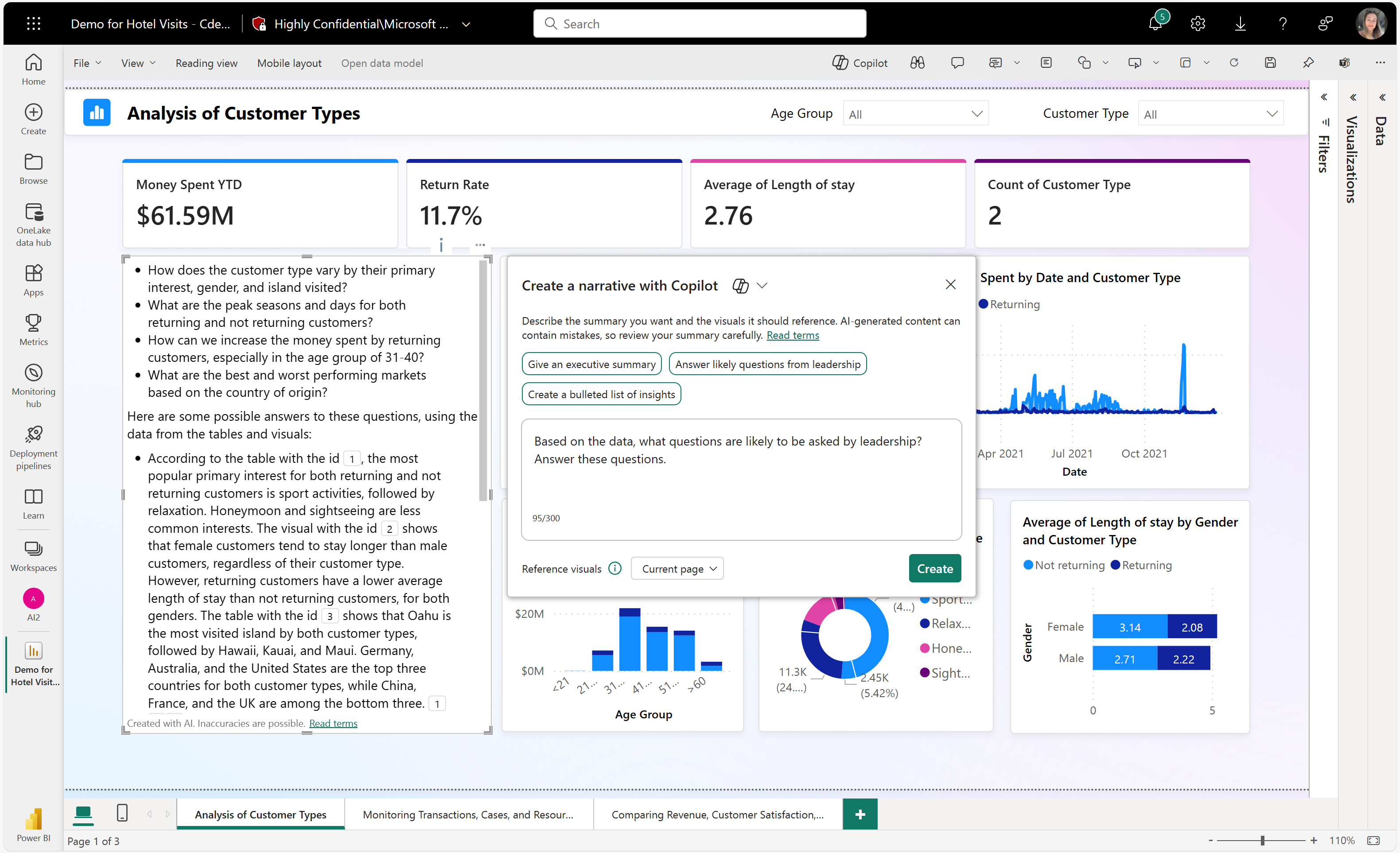
- Copilot Overview >
- Capabilities Preview
- Power BI Integration
- Key Features
- Getting Started
- Feature Deep Dive
- Enhancing Reports
- Copilot Activation
- Effective Utilization
- Best Practices
- Troubleshooting
- Future Developments
- Additional Resources
- Summary
- Frequently Asked Questions
Looking to revolutionize your data analysis game? Ever wondered how to unlock powerful insights effortlessly? Say hello to Microsoft Power BI Copilot! This innovative tool is your secret weapon for navigating complex data sets with ease. Imagine having a virtual assistant by your side, guiding you through every step of the analysis process. With Power BI Copilot, you can uncover hidden trends, visualize data like a pro, and make informed decisions in record time. Ready to supercharge your analytics workflow? Let's dive into how Microsoft Power BI Copilot can take your data analysis skills to the next level!
Copilot Overview
Capabilities Preview
Microsoft PowerBI Copilot offers advanced features for data analysis and visualization. It enhances data interpretation by providing smart suggestions and insights. Businesses benefit from Copilot's ability to streamline decision-making processes.
One key feature of Copilot is its natural language processing, allowing users to interact with data using everyday language. This unique functionality sets Copilot apart, making it more accessible and user-friendly than traditional tools.
Copilot's integration with Power BI creates a seamless experience for users. By leveraging Copilot within the Power BI ecosystem, analysts can gain deeper insights and make data-driven decisions more efficiently.
Power BI Integration
The integration of Copilot with Power BI enables users to leverage AI capabilities for enhanced analytics. Users can easily access Copilot's features directly within the Power BI interface, improving workflow efficiency.
Specific integration features, such as auto-generated insights and predictive analytics, enhance the user experience by providing valuable recommendations and forecasts.
Power BI users can harness Copilot to create interactive dashboards and reports that offer actionable insights at a glance. This integration empowers users to explore data in-depth and uncover hidden trends.
Key Features
Report Outlines
Creating clear report outlines in Copilot is crucial for effective communication of insights. Structuring reports with logical flow helps stakeholders understand complex data findings more easily.
Organizing data and visuals within report outlines ensures that information is presented cohesively, facilitating better decision-making processes based on data-driven evidence.
Well-defined report outlines not only improve data interpretation but also enhance collaboration among team members working on the same dataset.

Visual Narratives
Visual narratives play a vital role in conveying complex data stories effectively. With Copilot, users can craft compelling visual narratives that engage audiences and drive impactful decision-making.
By utilizing various visualization options in Copilot, analysts can present data in a visually appealing manner that highlights key trends and patterns for clearer understanding.
Engaging visuals created through Copilot help stakeholders grasp the significance of data insights quickly, leading to informed actions based on reliable information.

Semantic Descriptions
Semantic descriptions in data analysis refer to contextual explanations that aid in understanding complex datasets. Copilot leverages semantic descriptions to provide users with meaningful interpretations of their data.
Incorporating semantic descriptions in reports generated by Copilot enhances the overall clarity of findings, ensuring that stakeholders comprehend the implications of the presented data accurately.
Guidance on creating meaningful semantic descriptions within Copilot assists users in crafting informative reports that convey insights concisely and effectively.

Getting Started
Power BI Requirements
Power BI Service
- Microsoft Power BI Service is a cloud-based analytics platform.
- Users can access, share, and collaborate on reports and dashboards in real-time.
- Copilot enhances the user experience by providing smart insights and suggestions.
- Leveraging Copilot in Power BI Service improves data analysis efficiency and accuracy.
Power BI Desktop
- Power BI Desktop enables data modeling and visualization for in-depth analysis.
- Copilot seamlessly integrates with Power BI Desktop to assist in report creation.
- The advantages of using Copilot features in Power BI Desktop include faster report generation.
- Users can explore various tools and interfaces within Power BI Desktop for customizable reporting.
Initial Setup
- To begin using Microsoft PowerBI Copilot, users need to follow the initial setup process found here https://learn.microsoft.com/en-us/fabric/get-started/copilot-fabric-overview#enable-copilot
- Configuring Copilot involves installing the necessary plugins and setting up preferences.
- System requirements for PowerBI Copilot can be found here https://learn.microsoft.com/en-us/power-bi/create-reports/copilot-introduction#copilot-requirements
Report Creation Guide
- Creating reports in Microsoft PowerBI Copilot starts with selecting relevant data sources.
- Designing visuals within Copilot allows users to present data in a visually appealing manner.
- Customizing reports based on specific business needs enhances decision-making processes.
- Well-designed reports showcase the capabilities of Copilot in generating insightful visualizations.
Feature Deep Dive
Suggested Pages
For data engineers, exploring Microsoft PowerBI Copilot, the official documentation is a must-visit resource. The tutorials available provide step-by-step guidance on leveraging Copilot's capabilities efficiently. Community forums offer a platform for sharing insights and troubleshooting common issues.
When delving into Microsoft PowerBI Copilot as data scientists, referring to case studies can be highly beneficial. These real-world examples showcase how organizations have successfully utilized Copilot to enhance their data analysis processes. Success stories provide valuable insights into best practices and innovative ways of using Copilot.
To maximize the benefits of Copilot in data factory settings, users should explore the direct lake mode feature. This mode enables seamless integration with data lakes, streamlining the data processing workflow. By understanding and utilizing direct lake mode effectively, data factory operations can be optimized for enhanced efficiency.
Key Resources:
- Official Documentation
- Tutorials
- Community Forums
- Case Studies
- Success Stories

Narrative Visuals
Visual representations play a crucial role in enhancing the user experience when navigating Microsoft PowerBI Copilot. Interactive dashboards and intuitive data visualizations empower users to gain deeper insights from their datasets quickly and efficiently. Leveraging features like drag-and-drop functionality and customizable visuals further enrich the storytelling capabilities of Copilot.
For data engineers seeking to optimize data pipelines, visualizing the flow of data through Copilot can streamline decision-making processes. By creating visually appealing diagrams that illustrate data transformations and manipulations, engineers can identify bottlenecks and areas for improvement within their pipelines effectively. Visual representations aid in enhancing overall data pipeline performance.
In the realm of data science, utilizing narrative visuals within Copilot can significantly enhance communication of insights to stakeholders. By creating compelling narratives through interactive visualizations, data scientists can effectively convey complex findings in a digestible format. Visual storytelling capabilities within Copilot empower data scientists to drive impactful decision-making processes.
Summary Responses
Exploring essential pages and resources related to Microsoft PowerBI Copilot is crucial for maximizing its potential across various user roles such as data engineers, data scientists, and data factory professionals. By referencing official documentation, tutorials, case studies, and success stories, users can gain valuable insights into best practices and innovative use cases for Copilot.
Narrative visuals within Microsoft PowerBI Copilot serve as powerful tools for enhancing data analysis processes across different domains. From optimizing data pipelines to communicating complex findings effectively, leveraging narrative visuals empowers users to extract meaningful insights from their datasets with ease. By incorporating visual storytelling elements, users can elevate their analytical capabilities within Copilot.
Enhancing Reports
Semantic Model Measures
When enhancing reports in Microsoft Power BI Copilot, data analysts can leverage semantic model measures to calculate and analyze data efficiently. These measures allow users to create custom calculations based on the data model, providing valuable insights for better decision-making. By defining measures within the semantic model, users can perform complex calculations such as aggregations, ratios, and comparisons without the need for external tools.
One key advantage of utilizing semantic model measures is the ability to maintain consistency and accuracy in reporting. By centralizing calculations within the data model, data analysts ensure that all reports generated using these measures reflect the same results. This not only streamlines the reporting process but also minimizes errors and discrepancies that may arise from manual calculations or disparate formulas across multiple reports.
Semantic model measures enable data analysts to create dynamic and interactive reports in Microsoft Power BI Copilot. By incorporating these measures into visuals such as charts, graphs, and tables, users can visualize data trends and patterns effectively. This enhances the overall user experience by providing actionable insights at a glance, facilitating quick decision-making based on real-time data analysis.
Synonyms Usage
Another feature that contributes to enhancing reports in Microsoft Power BI Copilot is the synonyms usage functionality. This capability allows users to define alternative names or terms for fields within the data model, improving searchability and comprehension of reporting elements. By assigning synonyms to specific fields or columns, data analysts can enhance usability and accessibility for end-users navigating through complex datasets.
The synonyms usage feature in Microsoft Power BI Copilot offers flexibility in how data analysts present information within reports. Users can assign synonyms that resonate with their audience or align with industry-specific terminology, making it easier for stakeholders to interpret and engage with the data presented. This customization not only enhances user experience but also increases the effectiveness of communication through intuitive reporting structures.
Moreover, leveraging synonyms usage in Microsoft Power BI Copilot empowers data analysts to cater to diverse user preferences and requirements when designing reports. Whether creating internal dashboards for team members or client-facing presentations, incorporating synonyms ensures that information is communicated clearly and concisely. This adaptability fosters collaboration and understanding across different levels of an organization, promoting informed decision-making based on accurate data representation.
Copilot Activation
Organizational Enablement
Organizational enablement through Microsoft PowerBI Copilot involves empowering teams to make data-driven decisions efficiently. By activating Copilot, organizations streamline their data analysis processes, leading to improved productivity and insights. This feature enables seamless collaboration among team members by providing real-time access to interactive dashboards and reports.
With Copilot activation, organizations can establish customized workflows tailored to their specific needs. This allows different departments within the organization to collaborate effectively on projects and share valuable insights. By leveraging Copilot's capabilities, companies can enhance cross-functional communication and decision-making processes, ultimately driving better business outcomes.
Moreover, Microsoft PowerBI Copilot facilitates organizational enablement by offering advanced analytics tools that empower users to explore data in-depth. Through features like natural language processing (NLP) and predictive analytics, teams can uncover hidden patterns and trends in their data, enabling them to make informed decisions quickly. This level of insight fosters a culture of data-driven decision-making within the organization.
User Permissions
User permissions play a crucial role in ensuring data security and integrity when activating Microsoft PowerBI Copilot. Organizations can define granular user roles and access levels based on individual responsibilities and requirements. By setting up user permissions effectively, companies can control who has access to sensitive information and restrict unauthorized usage.
By assigning user permissions thoughtfully, organizations can maintain data confidentiality and compliance with regulatory standards. Admins have the flexibility to grant or revoke access privileges as needed, ensuring that only authorized personnel can view or modify critical data sets. This proactive approach enhances data protection measures within the organization.
Furthermore, user permissions in PowerBI Copilot allow for seamless collaboration while maintaining data security protocols. Team members can work together on projects without compromising sensitive information, thanks to the strict access controls implemented through user permissions. This balance between collaboration and security ensures that teams can leverage Copilot's capabilities effectively while safeguarding confidential data.
Effective Utilization
Advanced Features
Microsoft PowerBI Copilot offers a range of advanced features that enhance data analysis and visualization. Users can leverage its smart data modeling capabilities to quickly generate insights from complex datasets. The management of large volumes of data becomes more efficient with its intuitive interface and powerful tools.
The compliance aspect is also strengthened through features like automatic data classification, ensuring that sensitive information is handled securely. By utilizing the advanced features of Microsoft PowerBI Copilot, organizations can streamline their data processes and make informed decisions based on accurate insights.
- Smart data modeling
- Intuitive interface
- Automatic data classification
Microsoft PowerBI Copilot's advanced features empower users to delve deeper into their data analysis, uncovering hidden patterns and trends. With the ability to create complex relationships between different datasets effortlessly, users can gain a comprehensive understanding of their business operations.
Moreover, the platform's collaboration tools facilitate seamless teamwork, allowing multiple users to work on projects simultaneously. This enhances productivity and fosters a collaborative environment where insights can be shared in real-time for quicker decision-making processes.
- Complex relationship creation
- Collaboration tools for teamwork
- Real-time insight sharing
Feedback Mechanisms
Feedback mechanisms within Microsoft PowerBI Copilot play a crucial role in enhancing user experience and improving overall functionality. Users can provide real-time feedback on the platform's performance, suggesting areas for improvement or additional features that would benefit their workflow.
The platform utilizes machine learning algorithms to analyze user feedback and continuously optimize its functionalities based on user suggestions. This iterative process ensures that Microsoft PowerBI Copilot evolves to meet the changing needs of its users effectively.
- Real-time feedback submission
- Machine learning-driven optimization
Best Practices
Report Optimization
Data warehousing professionals can greatly benefit from optimizing reports in Microsoft PowerBI Copilot. Efficient report optimization involves streamlining data visualization, improving data refresh rates, and enhancing overall performance. By focusing on these aspects, users can ensure that their reports provide accurate insights in a timely manner.
To optimize reports effectively, utilize filters to narrow down data sets and focus on specific metrics. This helps in reducing unnecessary data processing and enhances the speed of report generation. Moreover, leveraging calculated columns can assist in performing complex calculations within the report itself, reducing the need for extensive backend processing.
Another key aspect of report optimization is data model simplification. By eliminating redundant or unused tables and relationships, users can enhance the efficiency of their reports. utilizing direct query mode instead of import mode can further improve performance by fetching real-time data directly from the source.
Collaboration Tips
Collaboration among data warehousing professionals is essential for maximizing the potential of Microsoft PowerBI Copilot. Establishing clear communication channels and sharing best practices can foster a collaborative environment where team members can learn from each other's experiences. By encouraging knowledge sharing, teams can collectively enhance their skills and productivity.
When collaborating on reports, it is important to standardize naming conventions and formatting styles to ensure consistency across different reports. This not only improves readability but also facilitates easier collaboration as team members can quickly understand each other's work. utilizing shared datasets and templates can streamline the reporting process and promote uniformity in analysis.
To facilitate seamless collaboration, consider integrating PowerBI Copilot with Microsoft Teams or other collaboration tools. This allows team members to discuss insights, share feedback, and make real-time updates to reports. By leveraging these integrated platforms, data warehousing professionals can work together efficiently and leverage each other's expertise.
Troubleshooting
Common Issues
PowerBI Copilot users may encounter common issues that can hinder their workflow. One prevalent problem is slow performance, which can be frustrating when trying to analyze data efficiently. Another issue users face is connection errors, disrupting the seamless integration of data sources. compatibility problems with certain file types or systems can arise, causing disruptions in data visualization processes.
Users might also come across challenges related to data refresh failures, leading to outdated insights and inaccurate reports. Furthermore, dashboard display issues such as incorrect visuals or missing elements can impact the effectiveness of data presentations. Lastly, authentication problems may prevent users from accessing essential features, compromising the overall user experience.
Solutions Guide
To address slow performance, users can optimize their PowerBI Copilot settings by reducing unnecessary visualizations and filtering only essential data. For connection errors, ensuring stable internet connectivity and verifying credentials can help establish successful data connections. Resolving compatibility issues involves updating software versions and checking for any conflicting configurations.
For data refresh failures, users should schedule regular refresh intervals and monitor logs for any errors that may impede the process. When encountering dashboard display issues, double-checking data sources and refreshing visuals can rectify inaccuracies promptly. Authentication problems can be resolved by resetting passwords or verifying permissions within the PowerBI Copilot settings.
Future Developments
Upcoming Features
Microsoft PowerBI Copilot is set to revolutionize the data analytics landscape with its upcoming features. Enhanced collaboration tools will allow teams to work seamlessly on projects, boosting productivity. The introduction of advanced AI algorithms will provide more accurate insights for data-driven decision-making.
The upcoming release will also include expanded connectivity options, enabling users to integrate a wider range of data sources effortlessly. enhanced visualization capabilities will make it easier to create compelling and insightful reports. Users can expect a smoother user experience with improved performance optimizations.
In response to user feedback, Microsoft is focusing on enhancing the natural language processing (NLP) capabilities of PowerBI Copilot. This improvement will enable users to interact with their data in a more intuitive and conversational manner. Furthermore, the addition of predictive analytics tools will empower users to forecast trends and make proactive decisions based on data analysis.
Preview Insights
A sneak peek into the future of Microsoft PowerBI Copilot reveals a game-changing tool for businesses seeking to harness the power of their data. With intelligent automation features, users can automate repetitive tasks and streamline their workflow. This not only saves time but also ensures greater accuracy in data handling.
The integration of augmented reality (AR) visualizations is another exciting development in the pipeline for PowerBI Copilot. This cutting-edge technology will enable users to explore data in immersive 3D environments, gaining new perspectives and uncovering hidden patterns. Businesses can leverage AR visualizations for enhanced presentations and interactive data exploration.
Moreover, the upcoming version of PowerBI Copilot will introduce enhanced security measures, ensuring that sensitive data remains protected at all times. With real-time collaboration capabilities, teams can work together seamlessly on projects, fostering creativity and innovation. These advancements position PowerBI Copilot as a frontrunner in the realm of modern data analytics tools.
Additional Resources
Tutorial Links
For users seeking tutorials on Microsoft PowerBI Copilot, the official Microsoft website offers a comprehensive range of resources. These tutorials cover various aspects of using the tool, including data visualization and report creation. The step-by-step guides cater to both beginners and advanced users.
Users can access these tutorials directly from the Microsoft PowerBI Copilot interface. By clicking on the "Help" or "Tutorials" section, individuals can explore a plethora of video tutorials and written guides. These resources provide practical examples and real-life use cases to enhance understanding.
Third-party platforms such as YouTube and online learning websites like Coursera also offer in-depth tutorials on Microsoft PowerBI Copilot. These external resources often provide a different perspective and additional tips for maximizing the tool's capabilities. Users can benefit from diverse tutorial formats to suit their learning preferences.
Support Forums
Engaging with support forums is crucial for users who need information or encounter challenges while using Microsoft PowerBI Copilot. Platforms like Reddit, Stack Overflow, and Microsoft Community host dedicated sections where users can ask questions, share insights, and troubleshoot issues collectively.
Support forums enable users to seek guidance from experienced individuals within the community who have encountered similar challenges. By posting queries and engaging in discussions, users can gain valuable insights, tips, and solutions to optimize their experience with Microsoft PowerBI Copilot.
Moreover, these forums serve as a hub for sharing best practices, tips, and innovative ways of utilizing the tool effectively. Users can learn from others' experiences, discover new features, and stay updated on the latest trends in data analysis and visualization.
Summary
You've now gained a comprehensive understanding of Microsoft PowerBI Copilot, from its overview to activation, best practices, and future developments. By learning how to effectively utilize Copilot, enhance your reports, and troubleshoot any issues that may arise, you're well-equipped to leverage this tool to optimize your data analysis process. The insights shared by user testimonials have highlighted the real-world impact and benefits of integrating Copilot into your workflow. Remember to explore additional resources for further guidance and support as you embark on this data-driven journey.
Frequently Asked Questions
What is Microsoft PowerBI Copilot?
Microsoft PowerBI Copilot is an AI-powered feature that assists users in creating data visualizations and reports more efficiently by providing smart suggestions and automating repetitive tasks.
How can I activate Copilot in PowerBI?
To activate Copilot in PowerBI, navigate to the settings menu, select "Copilot Activation," and follow the on-screen instructions to enable this feature for your account.
What are some best practices for utilizing Copilot effectively?
Utilize Copilot effectively by exploring its suggestions, customizing generated reports to fit your needs, regularly updating your datasets, and staying informed about new features through official resources like blog posts and tutorials.
Can Copilot help me troubleshoot issues in my PowerBI reports?
Yes, Copilot can assist in troubleshooting by offering suggestions to improve data accuracy, visualizations, and overall report quality. If you encounter specific issues, refer to the Troubleshooting section or seek help from user forums.
Where can I find additional resources to enhance my knowledge of PowerBI Copilot?
For additional resources on PowerBI Copilot, refer to official Microsoft documentation, community forums, webinars, and training sessions dedicated to improving your skills in utilizing this powerful feature.


Leave Your Comment Here